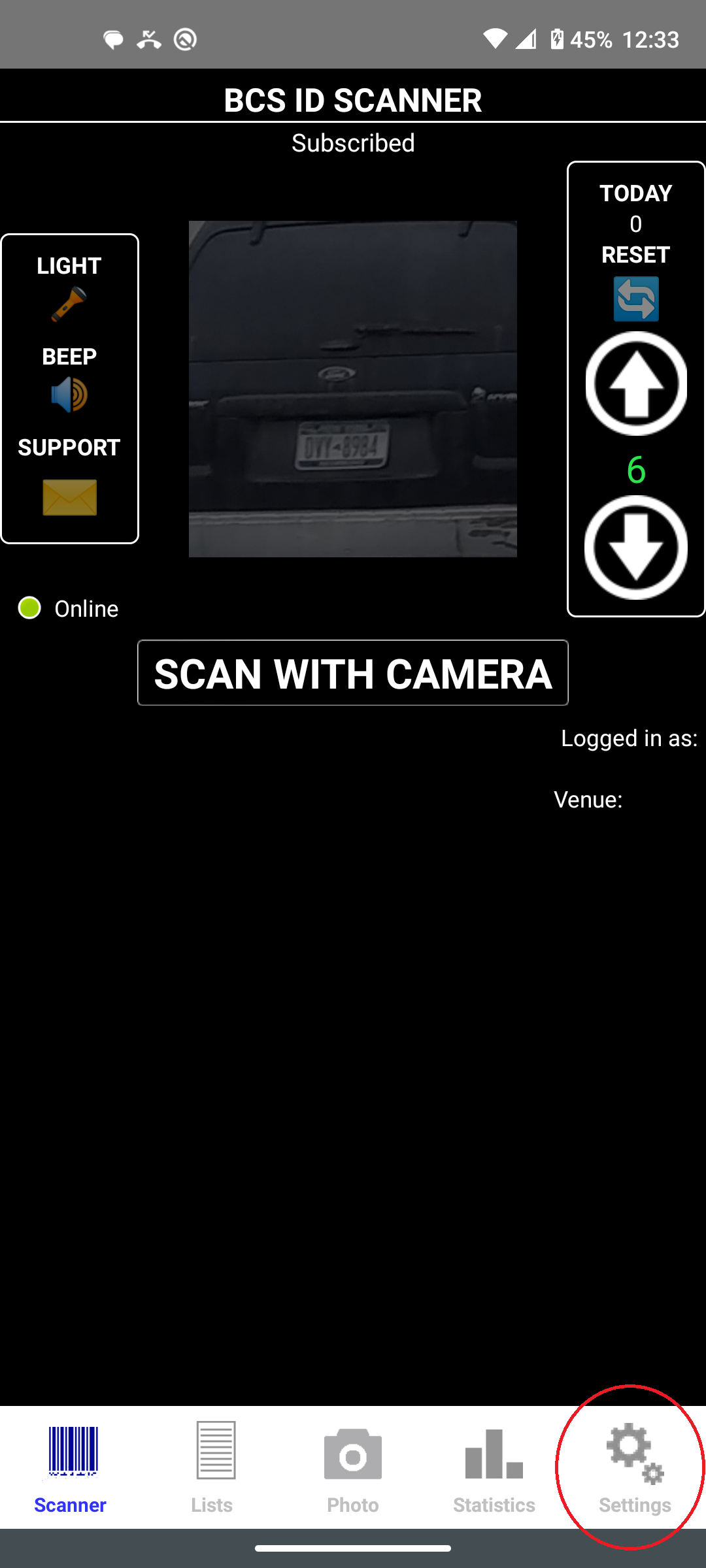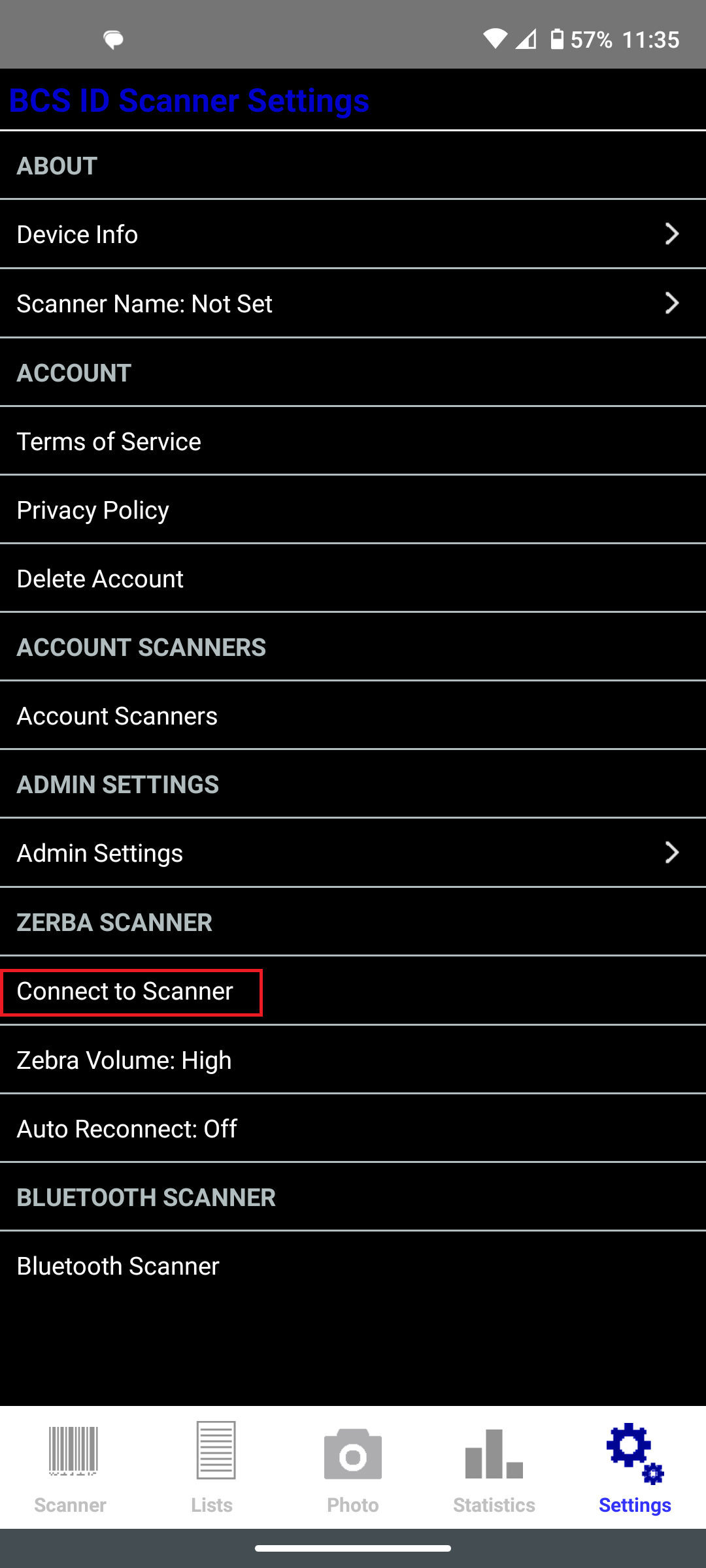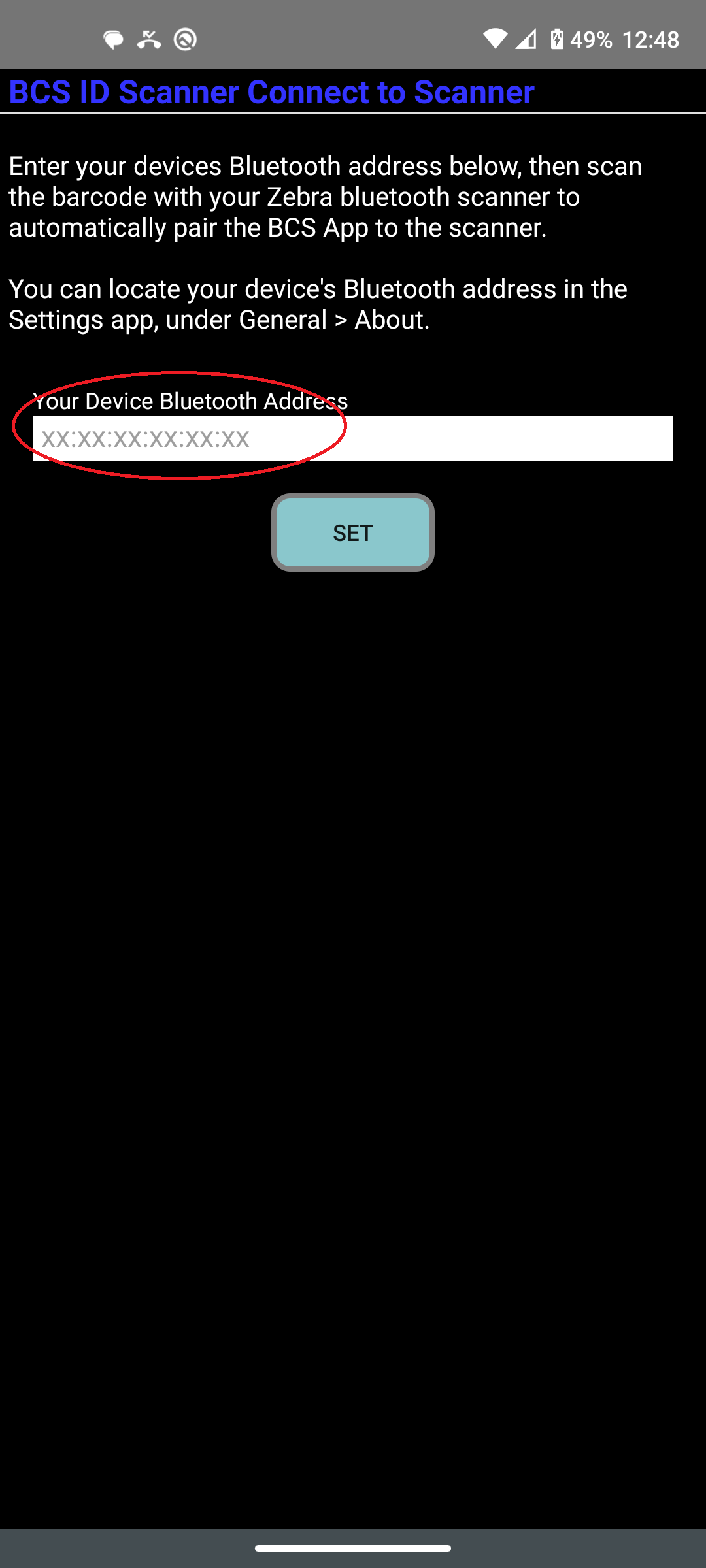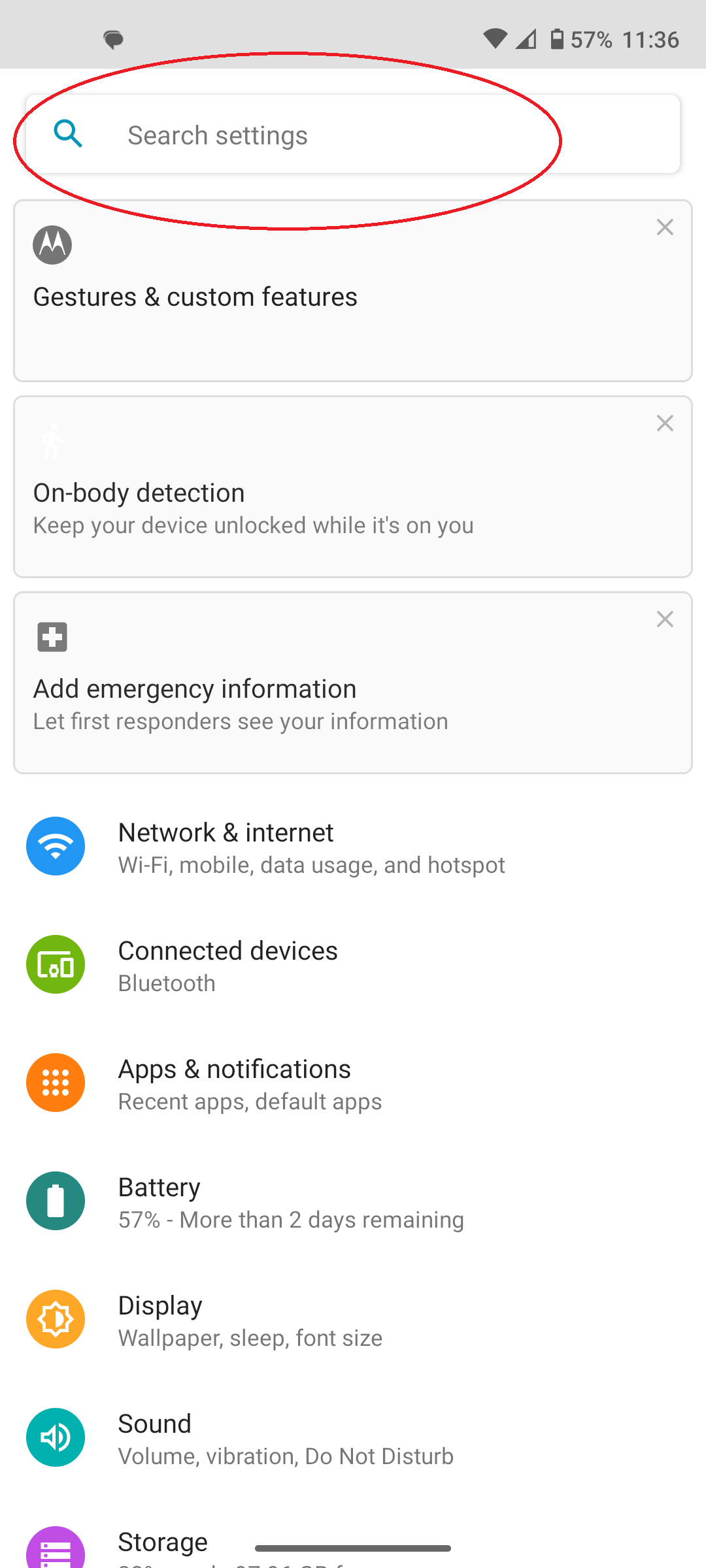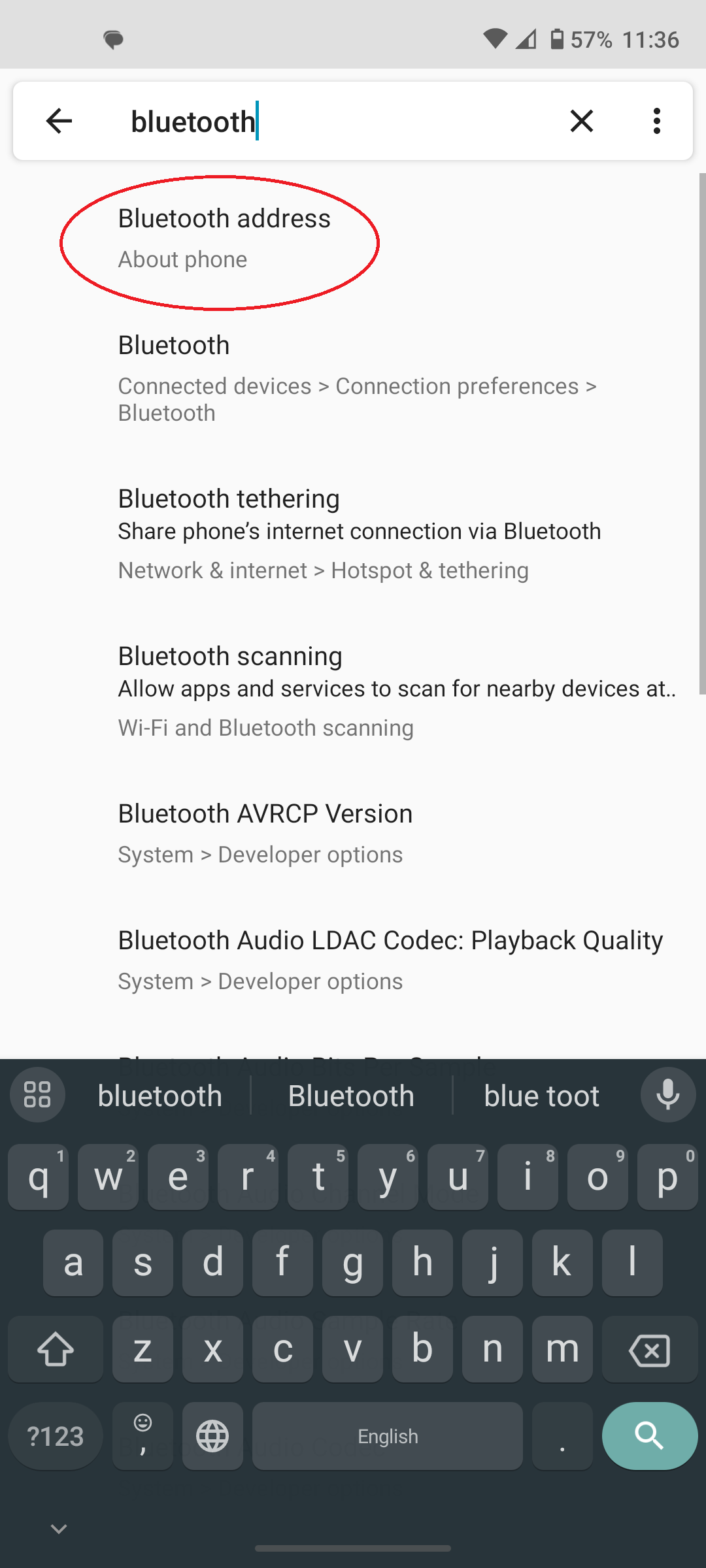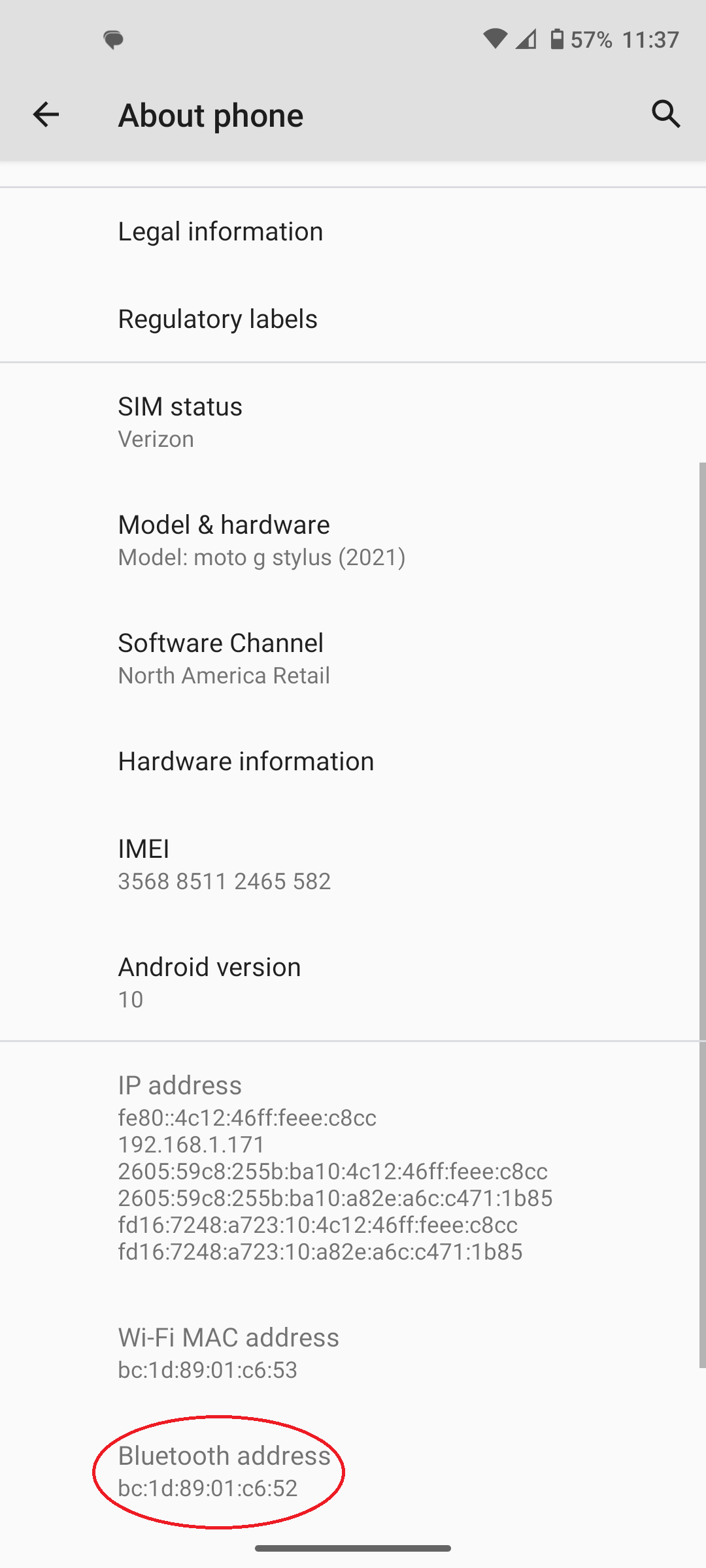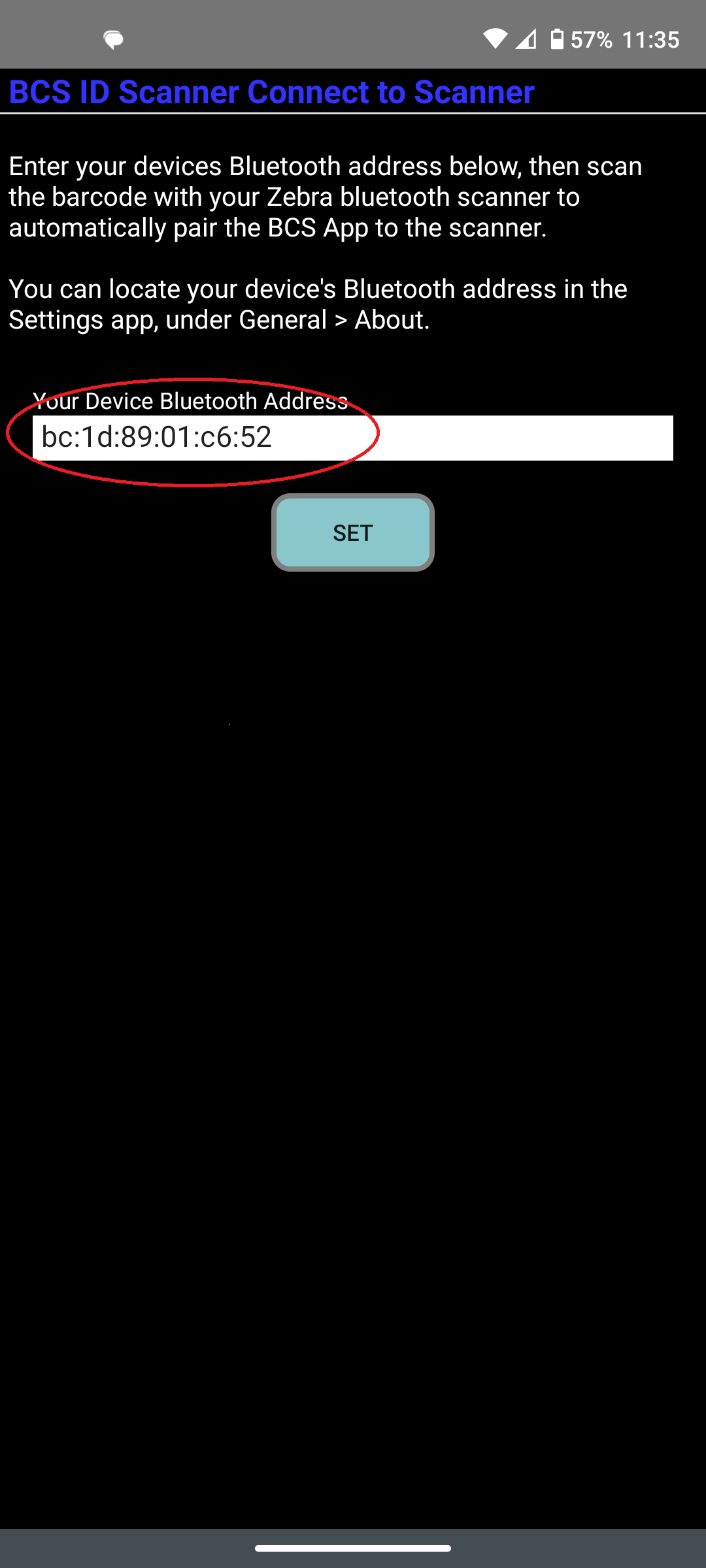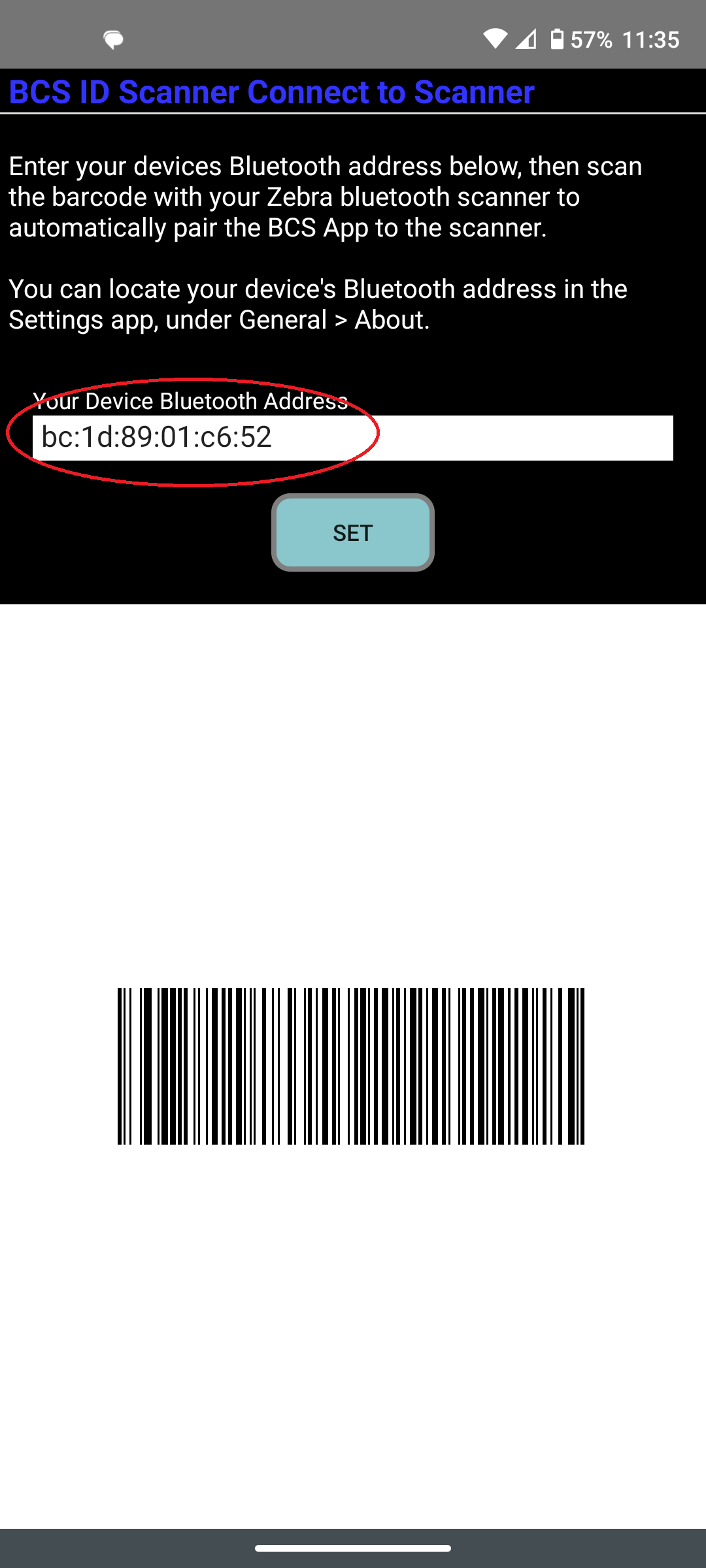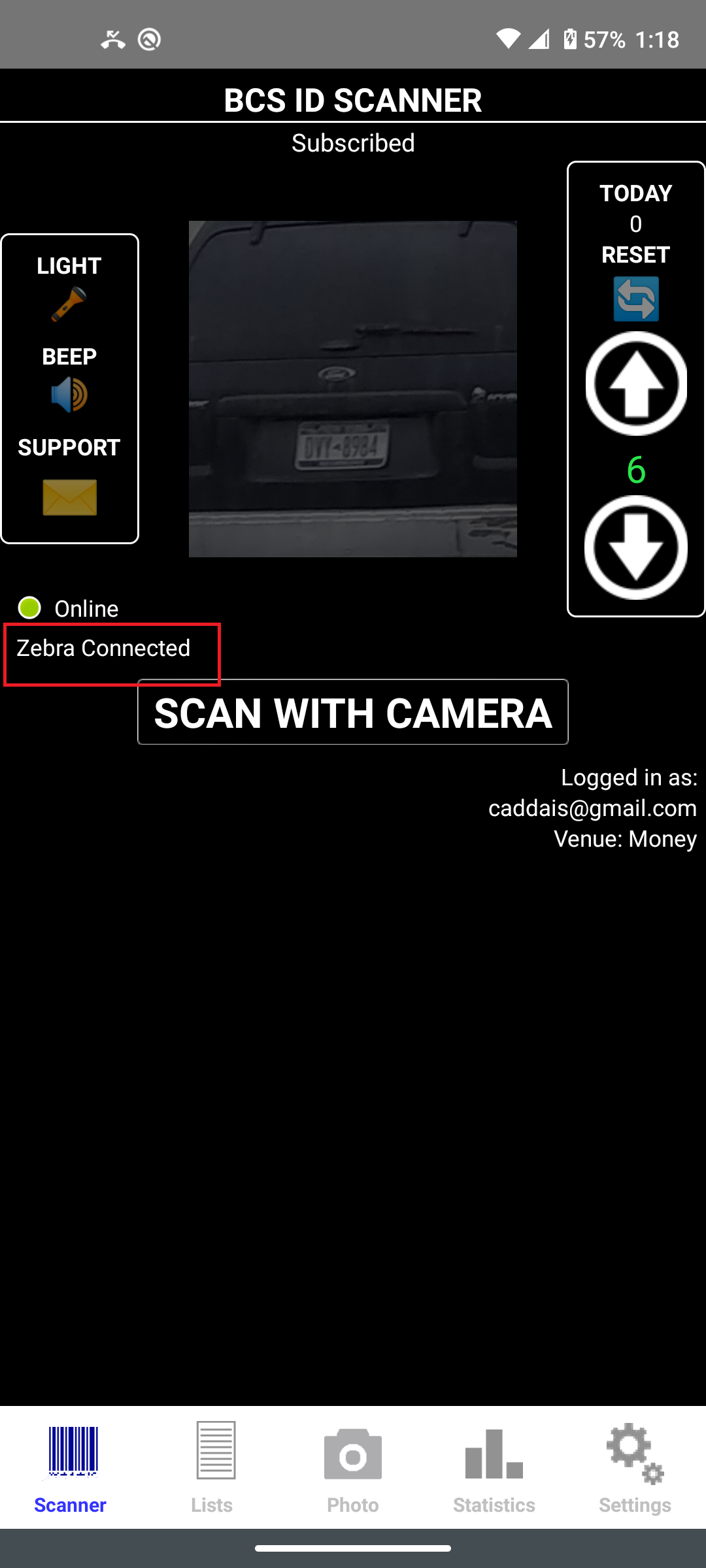In the BCS App main screen, at the lower right, click on the 'Setting' button.
On the next screen, locate the 'Zebra Scanner' section, and then click on the 'Connect to Scanner' item.
On the next screen, if the Bluetooth Address is not filled in (shows as xx.xx.xx.xx.xx.xx), you will need to locate the bluetooth adress. If there is an Bluetooth address entered skip to the 'Connect to Scanner' section.
To determine your device Bluetooth adress, locate and open the Andorid Settings application (generally a gear style icon). Once opened, it should look similiar to the the image to the left.
In the 'Search' box, enter the word 'bluetooth'.
You should see a number of matching items, locate and click the 'Bluetooth Address' item as shown.
On the next screen, locate the Bluetooth address, on most devices if you click and hold the Bluetooth address, you will be prompted to 'Copy' the value, if this does not happen, write down the value EXACTLY as shown.
Once copied, return back to the BCS App, 'Connect to Zebra Scanner' screen.
In the 'Connect to Scanner' screen, click in the edit box, you should be able to Paste the copied Bluetooth address if you were able to copy it during thee previous, otherwise enter the address EXACTLY as noted in the previous step.
Once the Bluetooth address is entered. press the 'Set' button.
Connect to the Zebra Scanner
A barcode should now be visible, if not already perform a couplle of quick trigger pulls on the DS2278 button a to power it on, you should see the red beam appear from the scanner, now scan the barcode displayed in the BCS App.
The Zebra scanner will beep to confirm the barcode was read, give the device/app a few seconds while a connection is made.
If this is the first time connecting the Zebra to this Android device, you may be prompted to 'Pair' the two devices, go ahead and confirm this prompt.
Ater a few seconds, and a couple more beeps from the DS2278, the BCS App will return back to the Main screen
Once connect you will notice the 'Zebra Connected' indicator in the main screen as shown. You are now ready to be scanning Ids.